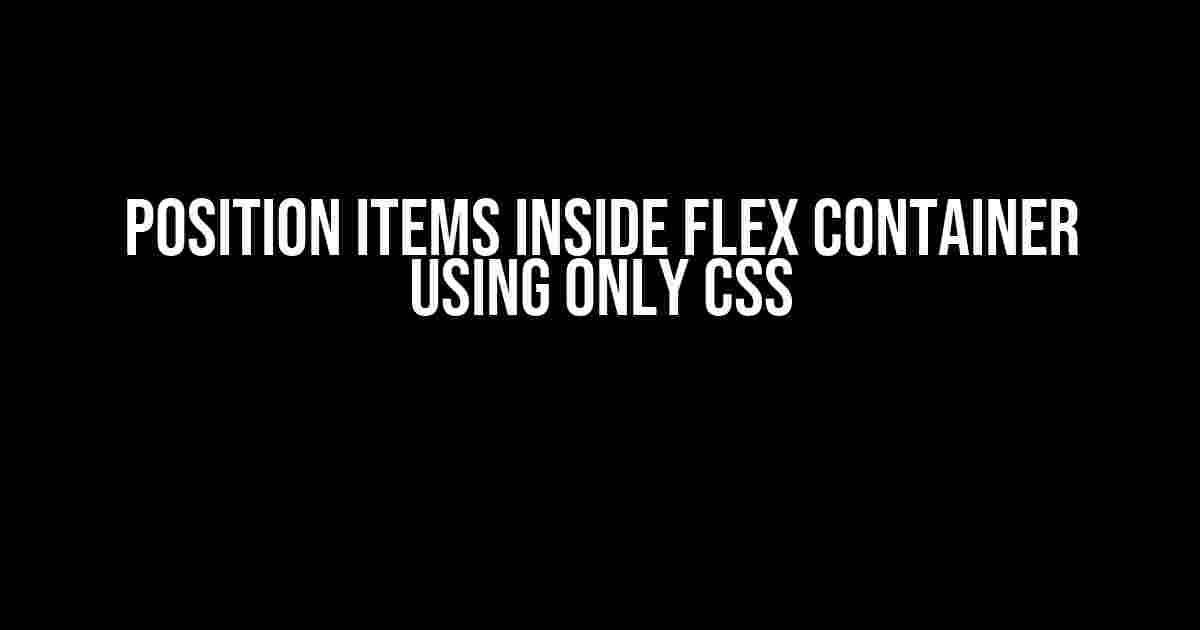CSS Flexbox is a powerful layout mode that allows for flexible and responsive layouts. One of the most common use cases for Flexbox is positioning items inside a flex container. In this article, we will explore how to position items inside a flex container using only CSS.
Understanding Flexbox Basics
Before we dive into positioning items, let’s cover some basic concepts of Flexbox. A flex container is an element that has the display: flex or display: inline-flex property. Inside a flex container, there are flex items, which are the direct children of the flex container.
Flexbox Properties
There are several properties that are used to position and layout flex items. Here are some of the most important ones:
justify-content: controls the alignment of flex items along the main axis (horizontally)align-items: controls the alignment of flex items along the cross axis (vertically)flex-direction: controls the direction of the flex items (row, column, etc.)flex-wrap: controls whether flex items wrap to a new line or notalign-self: controls the alignment of individual flex items
Positioning Items Inside a Flex Container
Now that we’ve covered the basics, let’s move on to positioning items inside a flex container. Here are some examples:
Centering Items Horizontally
To center items horizontally, we can use the justify-content property with the value center.
container { display: flex; justify-content: center; }
Centering Items Vertically
To center items vertically, we can use the align-items property with the value center.
container { display: flex; align-items: center; }
Centering Items Both Horizontally and Vertically
To center items both horizontally and vertically, we can use the justify-content and align-items properties together.
container { display: flex; justify-content: center; align-items: center; }
Aligning Items to the Start or End
We can use the justify-content property with the values flex-start or flex-end to align items to the start or end of the flex container.
container { display: flex; justify-content: flex-start; }
container { display: flex; justify-content: flex-end; }
Conclusion
In this article, we’ve explored how to position items inside a flex container using only CSS. By using the various Flexbox properties, we can achieve a wide range of layouts and positioning options for our flex items.
Whether you’re building a simple navigation menu or a complex dashboard, Flexbox is a powerful tool to have in your CSS toolkit. With practice and experimentation, you’ll be able to create stunning and responsive layouts with ease.
Here is the HTML code with 5 Questions and Answers about “Position items inside flex container using only CSS”:
Frequently Asked Question
Mastering flexbox is an art, and we’re here to help you become the Picasso of CSS!
How do I justify items to the center of a flex container?
Easy peasy! Just add `justify-content: center;` to your flex container. This will horizontally center all items within the container. For vertical centering, use `align-items: center;`. And for both, use `justify-content: center; align-items: center;`!
Can I reverse the order of items in a flex container?
Absolutely! You can use `flex-direction: row-reverse;` to reverse the horizontal order of items, or `flex-direction: column-reverse;` to reverse the vertical order. Simple!
How can I make a flex item take up the full width of its parent container?
Just add `flex-grow: 1;` to the item you want to take up the full width. This will allow it to grow and take up any available space in the container, making it full-width!
Can I align items to the baseline of a flex container?
You bet! Use `align-items: baseline;` to align items to their baselines. This is particularly useful when working with text-based flex items that have different font sizes or line heights.
How do I add gaps between flex items?
Use `gap: [value];` to add gaps between flex items. You can specify a value in pixels, percentages, or any other unit. For example, `gap: 10px;` will add a 10-pixel gap between items. Easy!