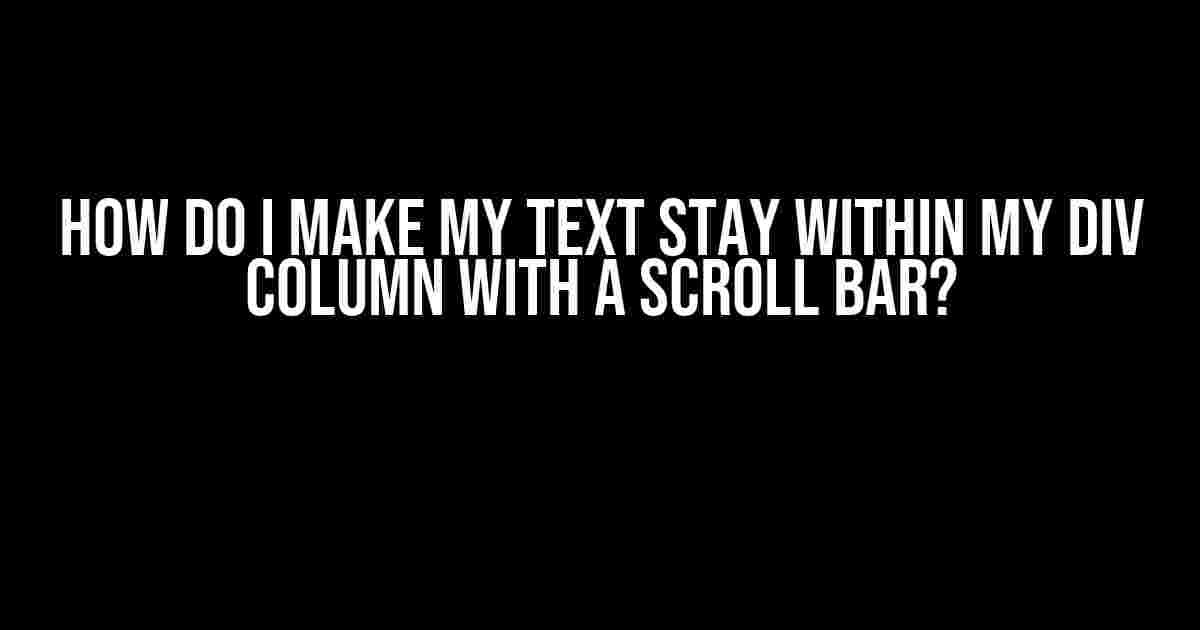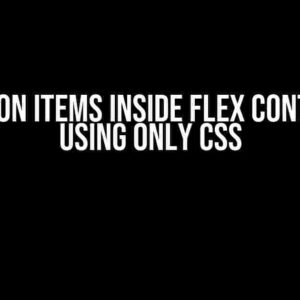Are you tired of dealing with text that refuses to stay within the confines of your div column? Do you find yourself frustrated with the endless scrolling mess that ensues when your content spills over the edges of your beautifully crafted layout? Fear not, dear developer, for we have the solution to this age-old problem! In this comprehensive guide, we’ll show you how to tame the unruly text beast and keep it safely within its designated div column, complete with a handy scrollbar for good measure.
Understanding the Problem
Before we dive into the solution, let’s take a step back and understand why this issue arises in the first place. When you create a div column with a fixed width and height, the text contained within it will naturally flow to fill the available space. However, when the content exceeds the dimensions of the div, it will spill over the edges, creating an unsightly mess. This is because the default behavior of HTML is to allow text to flow freely, without regard for the boundaries of its containing element.
The importance of Containment
Containment is key to maintaining a visually appealing and user-friendly interface. When text overflows its container, it can lead to a range of issues, including:
- Layout distortion: Overflowing text can push other elements out of place, causing your carefully crafted layout to become distorted.
- Readability issues: When text spills over the edges, it can become difficult to read, leading to a poor user experience.
- Accessibility problems: Overflowing text can create accessibility issues for users with disabilities, who may rely on assistive technologies to navigate your site.
The Solution: Adding a Scroll Bar to Your Div Column
Now that we’ve covered the importance of containment, let’s dive into the solution. To keep your text within its designated div column and add a scrollbar for easy navigation, you can use the following CSS properties:
Let’s break down what’s happening here:
width: 300px;sets the width of the div column to 300 pixels.height: 200px;sets the height of the div column to 200 pixels.overflow-y: auto;enables the vertical scrollbar, allowing users to scroll through the content when it exceeds the div’s height.padding: 10px;adds a 10-pixel padding to the div, ensuring that the text doesn’t touch the edges of the container.
Explaining the `overflow-y` Property
The overflow-y property is the key to adding a scrollbar to your div column. It controls the behavior of the vertical overflow, which occurs when the content exceeds the height of the div. There are three possible values for overflow-y:
| Value | Description |
|---|---|
visible |
The default value, which allows the content to overflow and spill over the edges of the div. |
hidden |
Hides the overflow content, making it inaccessible to the user. |
auto |
Enables a scrollbar when the content exceeds the height of the div, allowing users to scroll through the content. |
scroll |
Always displays a scrollbar, even when the content fits within the div’s height. |
Additional Tips and Tricks
To take your div column to the next level, consider the following tips and tricks:
-
Use a wrapper div: Wrap your text content in a separate div, and apply the CSS styles to the wrapper div instead of the parent div. This will give you more control over the layout and styling of your content.
-
Set a max-height: To prevent the div column from growing indefinitely, set a
max-heightproperty to limit its vertical expansion. -
Use a CSS framework: Consider using a CSS framework like Bootstrap or Tailwind CSS, which provide pre-built classes for creating responsive and scrollable div columns.
Conclusion
With these simple yet effective techniques, you can keep your text content neatly contained within its designated div column, complete with a handy scrollbar for easy navigation. Remember to experiment with different CSS properties and values to find the perfect combination for your specific use case. Happy coding!
Still got questions? Feel free to ask in the comments below, and we’ll do our best to help you out!
Frequently Asked Questions
Q: What if I want to add a horizontal scrollbar as well?
A: Simply add the overflow-x: auto; property to your div column, in addition to overflow-y: auto;.
Q: How do I make the scrollbar appear only when the content exceeds the div’s height?
A: Use the overflow-y: auto; property, which will only display the scrollbar when the content exceeds the div’s height.
Q: Can I use this technique for responsive layouts?
A: Absolutely! By using relative units like percentages or viewport units, you can create responsive div columns that adapt to different screen sizes and devices.
Q: What if I’m using a CSS framework like Bootstrap?
A: Bootstrap provides built-in classes for creating scrollable div columns. Check out the Bootstrap documentation for more information!
Q: How do I make the scrollbar appear on hover?
A: You can use CSS pseudo-classes like :hover to trigger the scrollbar’s appearance when the user hovers over the div column.
Further Reading
For more information on CSS layout and styling, check out these resources:
Frequently Asked Question
Don’t let your text overflow out of control! Get the answers to keep your text in check and make your div column a scrollable paradise!
What’s the easiest way to keep my text within the div column?
Just add the `overflow-y: auto` property to your div’s CSS! This will create a scrollbar when the text exceeds the div’s height, keeping everything tidy and within bounds. Easy peasy, lemon squeezy!
Will this work for all types of content, like images and videos?
You bet! The `overflow-y: auto` trick works like a charm for all types of content, including images, videos, and even pesky iframes. Just remember to set a fixed height for the div, and the scrollbar will take care of the rest!
What if I want to hide the scrollbar but still keep the text within the div?
Sneaky, sneaky! In that case, you can use `overflow-y: hidden` instead, along with `padding-right` to create a faux-scrollbar effect. This way, the text will still be confined to the div, but the scrollbar will be hidden from view. Shhh, it’s like a secret agent trick!
Can I customize the appearance of the scrollbar?
Absolutely! You can use CSS pseudo-elements like `::-webkit-scrollbar` to style the scrollbar to your heart’s content. Want a hot pink scrollbar? Done! Prefer a sleek, minimalist design? Easy peasy! Get creative and make it your own!
Will this work on mobile devices and older browsers?
Yep! The `overflow-y: auto` property is widely supported across most modern browsers and mobile devices. However, if you need to support older browsers, you might need to add some additional CSS fallbacks or use a polyfill. But for the most part, you’re good to go!