Working with dates and times can be a daunting task, especially when dealing with complex calculations. In Laravel, the Carbon library comes to the rescue, providing an intuitive and powerful way to manipulate DateTime objects. In this article, we’ll delve into the world of DateTime manipulation, exploring how to add and subtract custom time from/to Carbon DateTime in Laravel.
What is Carbon?
Carbon is a PHP library that provides a simple and easy-to-use interface for working with dates and times. It’s an essential component of Laravel’s ecosystem, allowing developers to perform complex DateTime operations with ease. With Carbon, you can create, modify, and manipulate DateTime objects to suit your application’s needs.
Understanding the Basics of Carbon
Before diving into the meat of this article, let’s quickly cover the basics of Carbon. In Laravel, you can create a new Carbon instance using the `now()` method:
$now = \Carbon\Carbon::now();This will give you a Carbon instance representing the current date and time. From here, you can use various methods to manipulate the DateTime object.
Adding Custom Time to a Carbon DateTime
Sometimes, you need to add a specific amount of time to a DateTime object. With Carbon, this is a breeze. Let’s say you want to add 2 hours and 30 minutes to the current DateTime:
$now->addHours(2)->addMinutes(30);This will give you a new DateTime object that is 2 hours and 30 minutes ahead of the current time. You can also use other methods like `addDays()`, `addWeeks()`, and `addYears()` to add different units of time.
Adding Time Intervals
Carbon also allows you to add time intervals using the `add()` method. This method takes a `DateInterval` object as an argument, which can be created using the `CarbonInterval` class:
$interval = \Carbon\CarbonInterval::create(2, 30, 0, 0); // 2 hours, 30 minutes, 0 seconds, 0 microseconds
$now->add($interval);This will add the specified time interval to the current DateTime object.
Subtracting Custom Time from a Carbon DateTime
In addition to adding time, you can also subtract time from a Carbon DateTime object. This is useful when you need to find a DateTime that is a certain amount of time ago. Let’s say you want to subtract 1 hour and 15 minutes from the current DateTime:
$now->subHours(1)->subMinutes(15);This will give you a new DateTime object that is 1 hour and 15 minutes behind the current time.
Subtracting Time Intervals
Just like adding time intervals, you can subtract time intervals using the `sub()` method:
$interval = \Carbon\CarbonInterval::create(1, 15, 0, 0); // 1 hour, 15 minutes, 0 seconds, 0 microseconds
$now->sub($interval);This will subtract the specified time interval from the current DateTime object.
Real-World Scenarios: When to Use Add/Subtract Custom Time
Now that we’ve covered the basics of adding and subtracting custom time from Carbon DateTime objects, let’s explore some real-world scenarios where this might be useful:
-
Scheduling Tasks
Imagine you’re building a task scheduler that needs to run a task 2 hours from now. You can use Carbon to add 2 hours to the current DateTime, getting the desired schedule time.
-
Calculating Timezones
When working with different timezones, you may need to add or subtract hours to account for the timezone offset. Carbon makes this process easy, allowing you to add or subtract hours, minutes, or seconds as needed.
-
Finding Date Ranges
Sometimes, you need to find a date range, such as the previous week or next month. Carbon’s add and subtract methods can be used to find these date ranges easily.
Best Practices and Gotchas
When working with Carbon and adding/subtracting custom time, there are some best practices and gotchas to keep in mind:
-
Be Mindful of Timezones
When adding or subtracting time, make sure to consider the timezone of the DateTime object. This can affect the outcome of your calculations.
-
Use Immutable Methods
Carbon’s methods are immutable, meaning they return a new instance instead of modifying the original object. Make sure to assign the result to a new variable or reassign it to the original variable.
-
Avoid Mixing Time Units
When adding or subtracting time, try to avoid mixing different time units (e.g., hours and minutes). This can lead to unexpected results. Instead, use the `addHours()` and `addMinutes()` methods separately.
Conclusion
In this article, we’ve explored the world of DateTime manipulation in Laravel using Carbon. We’ve learned how to add and subtract custom time from Carbon DateTime objects, and we’ve covered some real-world scenarios where this might be useful. By mastering these concepts, you’ll be able to tackle complex date and time calculations with ease.
| Method | Description |
|---|---|
| `addHours()` | Adds hours to the current DateTime |
| `addMinutes()` | Adds minutes to the current DateTime |
| `addSeconds()` | Adds seconds to the current DateTime |
| `subHours()` | Subtracts hours from the current DateTime |
| `subMinutes()` | Subtracts minutes from the current DateTime |
| `subSeconds()` | Subtracts seconds from the current DateTime |
Remember, when working with DateTime objects, it’s essential to consider the context and potential edge cases to ensure accurate results. By following the best practices outlined in this article, you’ll be well on your way to becoming a DateTime manipulation master.
Happy coding!
Here is the requested FAQ section about “sub/add custom time from/to Carbon dateTime in Laravel”:
Frequently Asked Question
Get the most out of Laravel’s datetime manipulation capabilities with these frequently asked questions about adding and subtracting custom time from Carbon DateTime!
How do I add a custom time to a Carbon DateTime object in Laravel?
You can use the `add()` method provided by the Carbon library. For example, to add 3 hours to a datetime object, you would do: `$datetime->addHours(3)`. This will return a new Carbon instance with the added time.
How do I subtract a custom time from a Carbon DateTime object in Laravel?
You can use the `sub()` method provided by the Carbon library. For example, to subtract 2 hours from a datetime object, you would do: `$datetime->subHours(2)`. This will return a new Carbon instance with the subtracted time.
Can I add or subtract a custom interval (like 1 hour 30 minutes) from a Carbon DateTime object?
Yes, you can! Carbon allows you to add or subtract a custom interval using the `add()` and `sub()` methods, respectively. For example, to add 1 hour 30 minutes to a datetime object, you would do: `$datetime->add(new DateInterval(‘PT1H30M’))`. This will return a new Carbon instance with the added interval.
How do I add or subtract a custom time duration in days, hours, minutes, or seconds from a Carbon DateTime object?
You can use the `add()` and `sub()` methods with the corresponding duration methods. For example, to add 2 days, 3 hours, and 15 minutes to a datetime object, you would do: `$datetime->addDays(2)->addHours(3)->addMinutes(15)`. Similarly, to subtract 1 hour and 30 seconds, you would do: `$datetime->subHours(1)->subSeconds(30)`. These methods will return a new Carbon instance with the added or subtracted duration.
Can I chain multiple add or sub operations on a Carbon DateTime object?
Yes, you can! Carbon allows method chaining, so you can perform multiple operations in a single chain. For example, to add 1 day, 2 hours, and 30 minutes to a datetime object, you can do: `$datetime->addDay()->addHours(2)->addMinutes(30)`. This will return a new Carbon instance with the cumulative result of the operations.

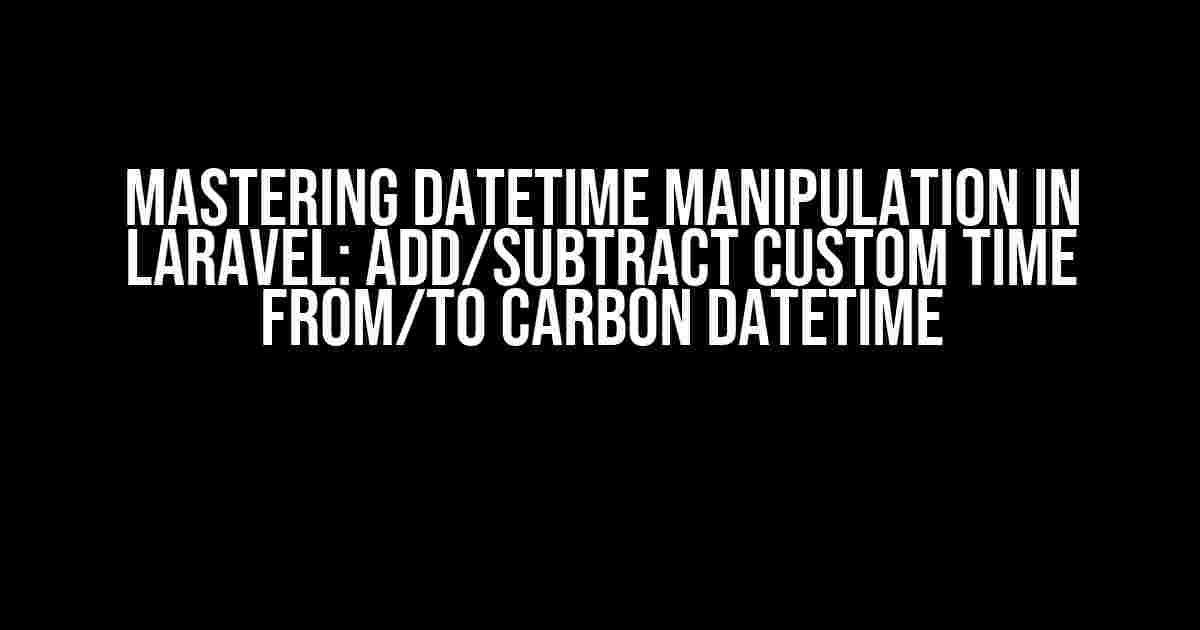
![Laravel Socialiteprovider Problem: Driver [apple] not Supported? Here’s the Fix! Laravel Socialiteprovider Problem: Driver [apple] not Supported? Here’s the Fix!](https://hewlitt.hkhazo.biz.id/wp-content/uploads/sites/161/2024/07/laravel-socialiteprovider-problem-driver-apple-not-supported-heres-the-fix-with-text-300x300.jpg)